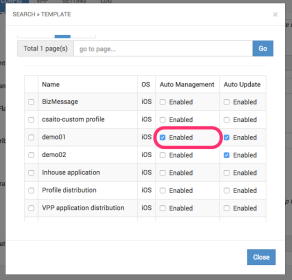In-house Application
iOS Android Windows 10
Step
1. Go to CONFIG -> Application -> Create
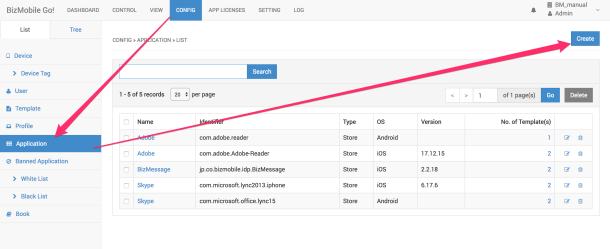
2. Enter necessary information
Input items (* is mandatory field)
|
|
iOS |
Android |
Windows |
|
|
OS |
Y |
Y |
Y |
Select iOS, Android or Windows |
|
Type |
Y |
Y |
Y |
Select “InHouse” |
|
App(.ipa) * |
Y |
|
|
Select .ipa file from a local computer |
|
App(.apk) |
|
Y |
|
Select .apk file from a local computer |
|
App(.msi/.appx/.appxbundle) |
|
|
Y |
Select .msi/.appx/.appxbundle file from a local computer Note: appx, appxbundle apps can be distributed only or ones submitted to the Microsoft Store. (In case of UWP application which is converted from Desktop application, it may be necessary to distribute Dependency before distributing the application.) |
|
Release Notes |
Y |
|
|
Display after selected .ipa file Free text description for Release History |
|
Name * |
Y |
Y |
Y |
Auto-filled from .ipa/.apk file./.msi file |
|
Description |
Y |
Y |
Y |
Free text description |
|
Identifier |
Y |
|
|
Auto-filled from .ipa file. |
|
Package Name |
|
Y |
|
Auto-filled from .apk file. |
|
Version |
Y |
Y |
|
Auto-filled from .ipa file. (iOS) display the very bottom of app detail as Release History after saving |
|
Manage |
Y |
|
|
Yes only |
|
Management Flag * |
Y |
|
|
Tick at least one.
|
|
Default Attribute |
Y |
|
|
Use this to configure Per App VPN. (Example) {"VPNUUID":"FFEC64C0-E181-11E3-8B68-000000000000"} |
|
Default Configuration |
Y |
|
|
Optional tags for Application(s). To use this, application must be created to support App Configuration. To enter each configuration, press “Add” button to use input form. |
|
Template(s) |
Y |
Y |
Y |
Select Template(s) to apply this Application. You can register this application from Template create screen later. |
3. Click Save to register information, or Cancel to cancel this registration.
Release History
.ipa.apk.appx/.appxbundle
The release history including "Version," "Release Date," and "Notes" will be displayed at the bottom of the application detail screen.
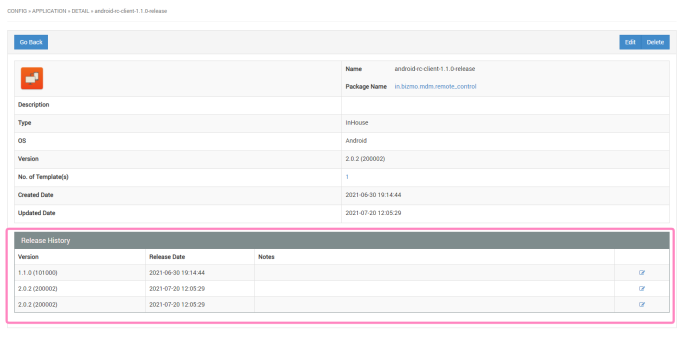
For iOS, if application which tries to distribute from MDM is already installed, this application cannot manage by MDM (Unmanaged) because iOS cannot replace existing application with the one which is distributed by MDM.
However, if application auto management is ON, BizMobile Go! replaces automatically in this case and change status of the application from “Unmanaged” to “Managed”.
Note: Application auto management is available only for iOS9 and later device. If auto management is ON for iOS8 or older, error will happen. Please set auto management set OFF for iOS 8 or older.
Application auto management can be set per Template. Choose auto management setting on Template selection screen when creating application information.